Bitscout Chat
Communications and chat in Bitscout

Written by Vitaly Kamluk
3 minute read
Simple Text Chat via IRC
Bitscout provides simple communication channel between the owner and the remote expert. It is based on very old technology known as IRC (Internet Relay Chat), which was originally released in 1988. We are proud to suport and embrace this ever-living classics. Besides, it works perfectly well for simple chats on a physical screen of the owner and the remote virtual terminal of the expert. Any other important infor exchange, such as file transfer, voice or video calls is out of scope of Bitscout as a tool.
Bitscout comes with pre-installed opens-source IRC chat client known as irssi. You may read more about this client features and usage on the official website. Make sure to check out section for the new users to be familiar with some basic commands. Don’t forget to check the explanation of the text-UI window interface of the client here.
On the expert side, you will need to download and install an IRC client that runs on your OS. It can also be the same irssi client. It works on Linux, available via Cygwin on Windows, and macports or brew on MacOS. Some other popular client are mIRC, HexChat, and ChatZilla.
If you are new to IRC, here’s a step-by-step short guide to using an IRC chat client:
- Choose an IRC client: There are many IRC clients available, both desktop and web-based.
- Download and install the client: Once you have chosen a client, download and install it on your computer.
- Connect to an IRC server: After installing the client, open it and choose a server to connect to. You can find a list of servers on the Internet, and your client may have some recommended servers preloaded. When you connect to the server, you’ll need to choose a nickname to use while chatting. Note, that Bitscout setup guideline suggests you to setup and run your own IRC server accessible only via the VPN. This way your communications are protected with VPN encryption layer, and make the server inaccessible for potential scanners or attackers on the internet.
- Join a chat room: Once you’ve connected to a server, you’ll need to join a chat room to start chatting. To join a room, type “/join” followed by the name of the room. For example, if you want to join a room called “#coolchat,” you would type “/join #coolchat”.
- Start chatting: Once you’ve joined a room, you can start chatting with other users in the room. Simply type your message in the text box and hit enter to send it.
- Use commands: IRC clients support a variety of commands that you can use to perform different actions. For example, you can use “/me” to indicate that you are performing an action (e.g. “/me waves hello”), or “/nick” to change your nickname.
- Leave the chat: When you’re finished chatting, you can leave the room by typing “/part” followed by the name of the room, or “/quit” command that signs-out from the server.
Files and Default Settings
Bitscout constructor generates a basic irssi configuration file that will be set to connect to the Bitscout server over VPN.
The settings for the expert can be found in exported configuration file here:
./exports/expert/etc/irc/irssi.conf
The settings for the Bitscout IRC server (proposed server software is opensource free ngircd) can be found in
./exports/server/etc/ngircd/ngircd.conf
The irssi client settings on a running Bitscout instance are in
/etc/irssi.conf
Still Need Help?
Bitscout Bugs
If you find any bugs or problems with the project, please open an issue over on Github.
GithubFeel free to tweet at me if you have suggestions for Bitscout. Or if you just want to say hi.
Twitter